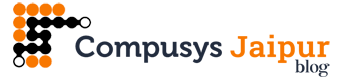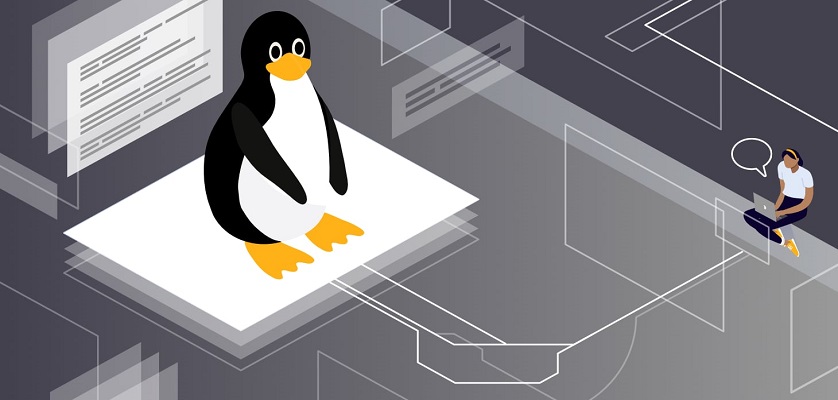Linux, a powerful open-source operating system, has gained immense popularity over the years for its stability, security, and versatility. If you’re looking to explore the world of Linux on your personal computer, you’re in for a rewarding experience. This guide will walk you through the process of installing and using Linux system on your PC, whether you’re a beginner or a seasoned tech enthusiast.
Why Choose Linux System?
Before we dive into the installation process, it’s important to understand why you might want to use Linux on your PC. Here are some compelling reasons:
Open Source Philosophy: Linux is open source, which means its source code is freely available for anyone to modify and distribute. This fosters innovation and a collaborative community of developers.
Stability: Linux system is known for its rock-solid stability. It rarely crashes or freezes, making it an excellent choice for critical tasks.
Security: Linux is an operating system that is more vulnerable to viruses and malware than other operating systems. Its stringent permission system and robust firewall make it a secure option.
Variety of Distributions: Linux system comes in various flavors called distributions or distros, each tailored to different needs. Whether you’re a developer, gamer, or casual user, there’s a Linux distro for you.
Cost-Free: Most Linux distributions are free to download and use, saving you money on operating system licenses.
Now that you know why Linux is a great choice, let’s get started with the installation process.
Step 1: Choose a Linux Distribution
The first step in installing Linux system on your PC is to select a distribution. Some popular choices include:
Ubuntu: Known for its user-friendly interface and vast community support, Ubuntu is an excellent choice for beginners.
Fedora: If you’re interested in the latest software and technologies, Fedora is a cutting-edge distribution backed by Red Hat.
Linux Mint: This distro focuses on providing a user-friendly experience and is perfect for those transitioning from Windows.
Debian: Renowned for its stability and reliability, Debian is a robust choice for servers and workstations.
Arch Linux: Geared towards advanced users, Arch Linux offers complete control over your system and lets you build it from the ground up.
Choose a distribution that aligns with your needs and preferences.
Step 2: Create a Bootable USB Drive
Once you’ve selected a Linux system distribution, you’ll need to create a bootable USB drive. Follow these steps:
Download the ISO: Visit the official website of your chosen distribution and download the ISO image for your PC’s architecture (usually 64-bit).
Get a USB Drive: You’ll need a USB drive with at least 4GB of storage.
Use Etcher or Rufus: Download and install a tool like Etcher (for Linux, Windows, and macOS) or Rufus (for Windows) to create a bootable USB drive. Select the ISO image and the USB drive, then start the process.
Step 3: Boot from the USB Drive
With your bootable USB drive ready, it’s time to boot your PC from it. Follow these steps:
Insert the USB Drive: Plug the USB drive into a USB port on your PC.
Restart Your PC: Restart your computer and, during the boot process, press the appropriate key (usually F2, F12, or Delete) to access the BIOS or UEFI settings.
Change Boot Order: In the BIOS or UEFI settings, change the boot order to prioritize the USB drive over the internal storage. Save the changes and exit.
Install Linux: Your PC will now boot from the USB drive, and you’ll see the Linux distribution’s installation screen. Follow the on-screen instructions to install Linux on your PC. You’ll be prompted to choose the installation type, create a partition, and set up user accounts.
Step 4: Post-Installation Setup
Once Linux system is installed on your PC, there are a few essential post-installation steps:
Update Software: Open the terminal and run the following commands to update your system:
code
sudo apt update, sudo apt upgrade
Replace apt with the package manager used by your distribution if you’re not using Ubuntu-based distros.
Install Additional Software: Use your distribution’s software center or package manager to install additional software and packages you need.
Customize Your Desktop: Depending on your distribution, you can customize your desktop environment to your liking. Linux offers various desktop environments like GNOME, KDE, XFCE, and more.
Step 5: Explore and Learn
Congratulations! You now have Linux up and running on your PC. If you want to start this then follow these lines:
Learn Basic Terminal Commands: Familiarize yourself with essential terminal commands. The terminal is a powerful tool for system administration and customization.
Explore Software Repositories: Linux system has a vast repository of software applications. Use the package manager to explore and install new software.
Join the Linux Community: Linux has a strong and supportive community. Participate in forums, ask questions, and learn from experienced users.
Backup Your Data: Implement a backup strategy to protect your data. Linux system offers various backup solutions to choose from.
Conclusion
Installing and using Linux system on your PC can be a rewarding experience, offering you a robust, secure, and highly customizable operating system. By following this comprehensive guide, you’ve taken the first steps toward becoming a proficient Linux user. Embrace the open-source philosophy, explore the world of Linux, and enjoy the freedom and flexibility it offers.